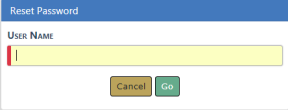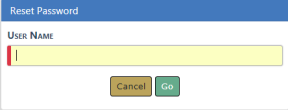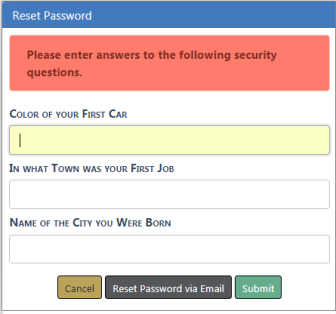Resetting OnlineRMS Password
This guide explains how to reset the Online RMS password from the workstation web browser.
|
•
|
Click the Reset Password link at the Online RMS login screen. |
|
•
|
Type the User ID and click the Go button. |
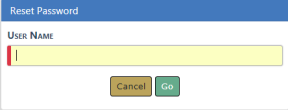
|
•
|
For added security, the user will be prompted with three security questions. There are different questions available and they are configurable by the administrator or user with proper permissions. Answer the security questions and click the Submit button. |
Questions can vary by user and apply only when configured.
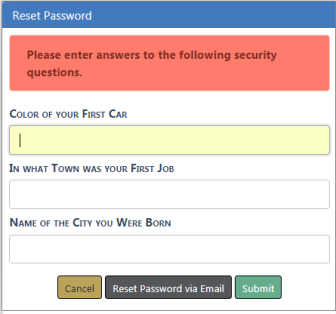
Note: If you have forgotten your password click on the Reset Password via Email link to receive a confirmation email. For further assistance contact your agency administration or refer to Forgotten Password Procedure
Note: If no user security questions are found in the system, a window appears where you must reset your password via email.
|
•
|
Once the credentials are validated, the user is taken to the Change Password screen. |
|
•
|
The password rules are as follows: |
|
-
|
The minimum password length shall be 8 characters. |
|
-
|
Passwords shall be case sensitive. |
|
-
|
Passwords shall be alphanumeric and allow for special characters. |
|
-
|
Passwords shall contain at least one lower case, one capital letter, and one number |
|
-
|
Passwords shall need to be reset every 90 days. |
|
-
|
Passwords will be on a rotation of three (10) passwords. |
|
-
|
The maximum amount of password attempts is five (5). Once the account is locked, the password will need to be changed. |
|
•
|
Type a new password in the Enter and Re-Enter fields and click Submit. |
|
•
|
A warning message will appear if the password rules are not followed. |
|
•
|
Once completed, the user will be transported to their Home screen. |
Note: Click the Cancel button to abort the process at any time.